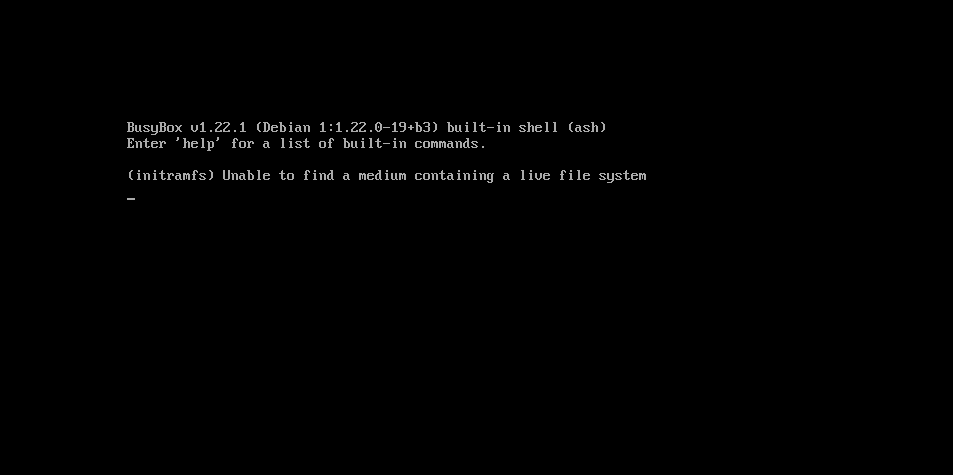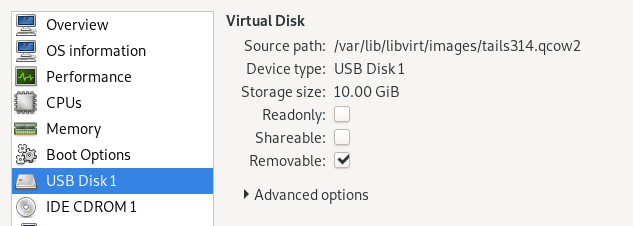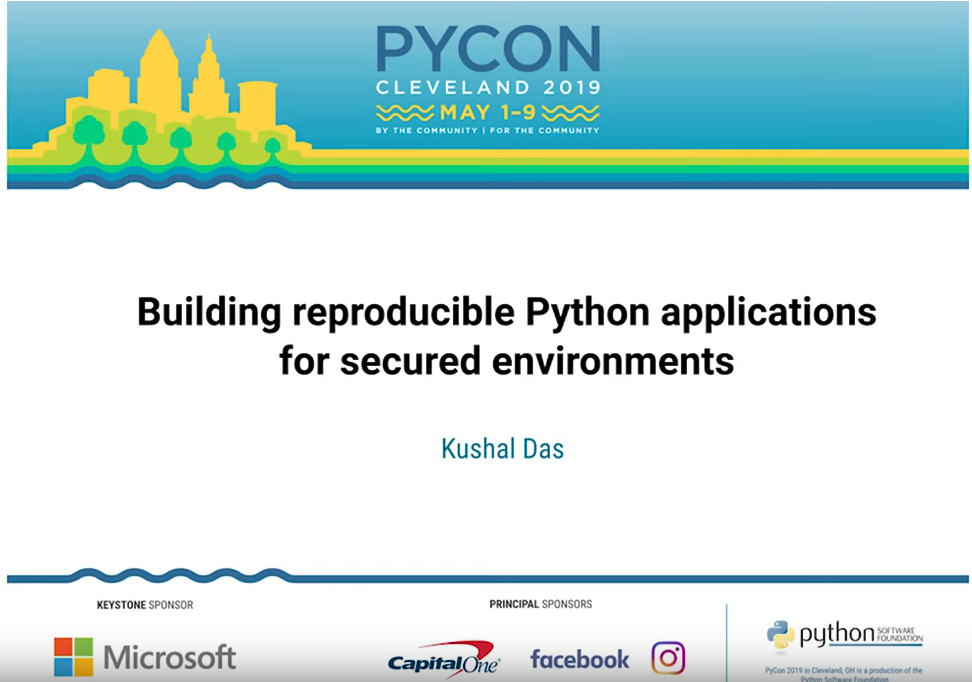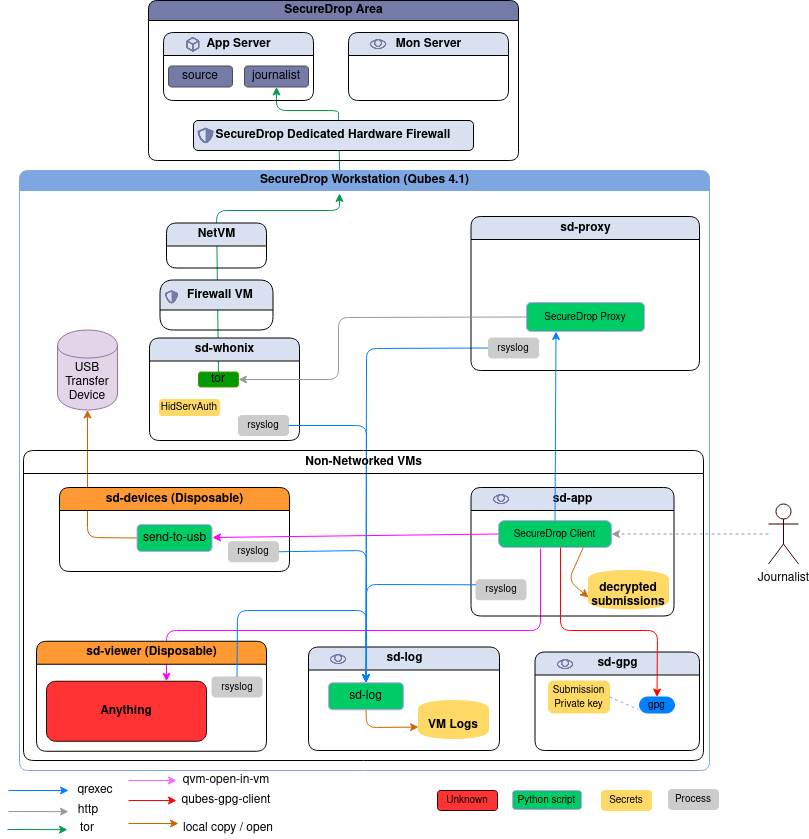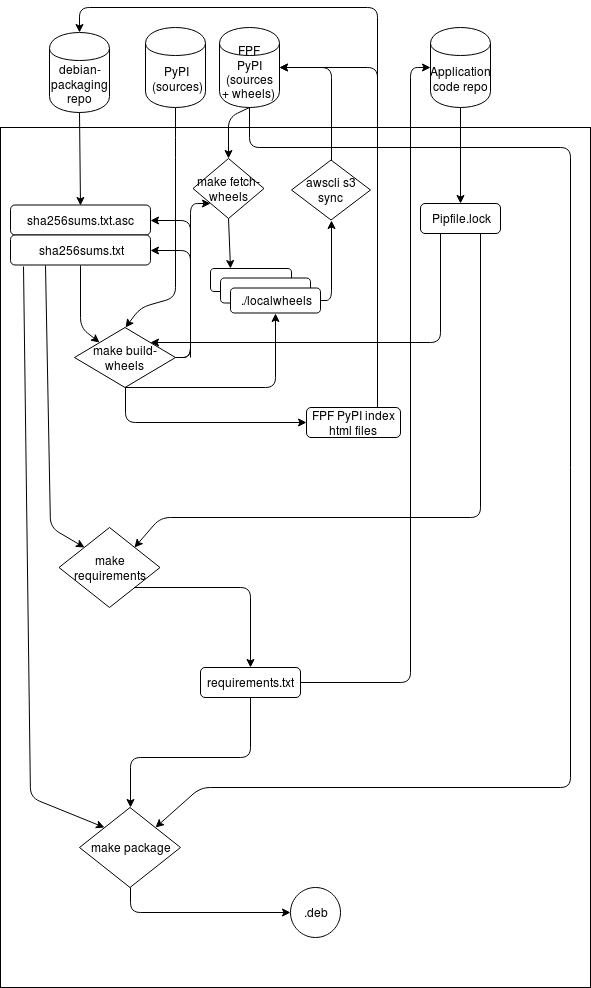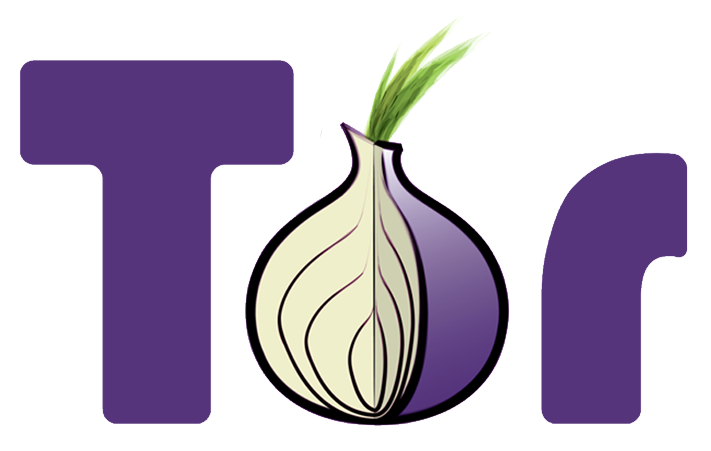Podman on Debian Buster
I use podman on all of my production servers, and also inside of the Qubes system in Fedora VMs. A few days ago I saw this post and thought of trying out the steps on my Debian Buster system.
But, it seems it requires one more installation step, so I am adding the updated installation steps for Debian Buster here.
Install all build dependencies
sudo apt -y install \
gcc \
make \
cmake \
git \
btrfs-progs \
golang-go \
go-md2man \
iptables \
libassuan-dev \
libc6-dev \
libdevmapper-dev \
libglib2.0-dev \
libgpgme-dev \
libgpg-error-dev \
libostree-dev \
libprotobuf-dev \
libprotobuf-c-dev \
libseccomp-dev \
libselinux1-dev \
libsystemd-dev \
pkg-config \
runc \
uidmap \
libapparmor-dev \
libglib2.0-dev \
libcap-dev \
libseccomp-dev
Install latest Golang
Download and install latest golang and also make sure that you have a proper
$GOPATH variable. You can read more
here.
Install conmon
conmon is the OCI container runtime monitor. Install it via the following steps:
git clone https://github.com/containers/conmon
cd conmon
make
sudo make podman
sudo cp /usr/local/libexec/podman/conmon /usr/local/bin/
Install CNI plugins
git clone https://github.com/containernetworking/plugins.git $GOPATH/src/github.com/containernetworking/plugins
cd $GOPATH/src/github.com/containernetworking/plugins
./build_linux.sh
sudo mkdir -p /usr/libexec/cni
sudo cp bin/* /usr/libexec/cni
Setup the bridge
sudo mkdir -p /etc/cni/net.d
curl -qsSL https://raw.githubusercontent.com/containers/libpod/master/cni/87-podman-bridge.conflist | sudo tee /etc/cni/net.d/99-loopback.conf
Create the configuration files
Next, we need configuration files for the registries and also the policy file.
sudo mkdir -p /etc/containers
sudo curl https://raw.githubusercontent.com/projectatomic/registries/master/registries.fedora -o /etc/containers/registries.conf
sudo curl https://raw.githubusercontent.com/containers/skopeo/master/default-policy.json -o /etc/containers/policy.json
Installing slirp4netns
slirp4netns is used for user-mode networking for unprivileged network namespaces. At the time of the writing this blog post, the latest release is 0.4.2.
git clone https://github.com/rootless-containers/slirp4netns
cd slirp4netns
./autogen.sh
./configure --prefix=/usr
make
sudo make install
Installing podman
Finally we are going to install podman.
git clone https://github.com/containers/libpod/ $GOPATH/src/github.com/containers/libpod
cd $GOPATH/src/github.com/containers/libpod
make
sudo make install
Testing podman
Now you can test podman on your Debian system.
podman pull fedora:latest
podman run -it --rm /usr/bin/bash fedora:latest