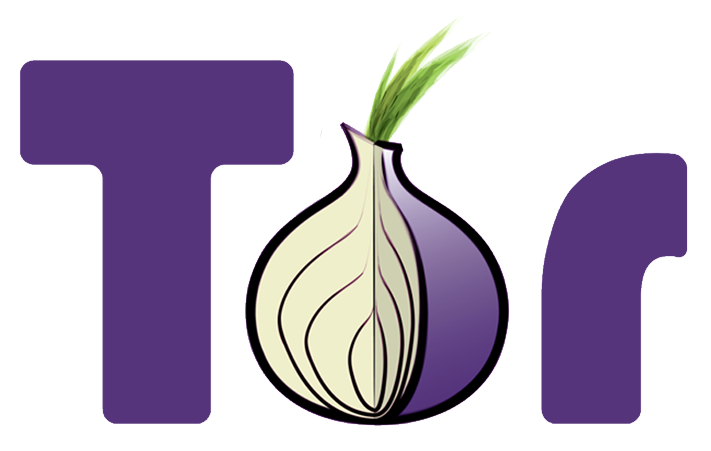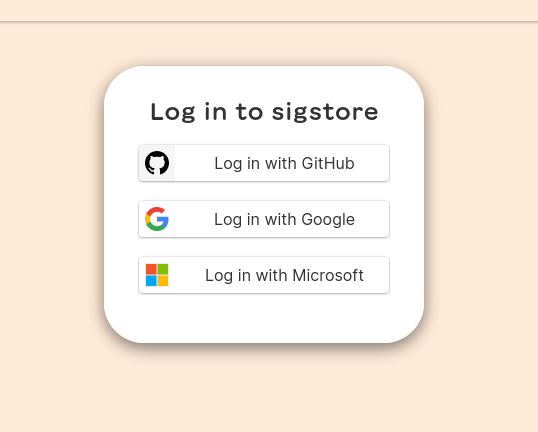Sigstore allows software developers to quickly
sign and verify the software they release. Many of the bigger projects use
hardware-based OpenPGP keys to sign and release. But the steps used to make
sure that the end-users are correctly verifying those signatures are long, and
people make mistakes. Also, not every project has access to hardware
smartcards, air-gapped private keys etc. Sigstore solves (or at least makes it
way easier) these steps for most developers. It uses existing known (right now
only 3) big OIDC providers using which one can sign and verify any
data/software.
For this blog post, I will use the python tool called sigstore-python.
The first step is to create a virtual environment and then install the tool.
$ python3 -m venv .venv
$ source .venv/bin/activate
$ python -m pip install -r install/requirements.txt
Next, we create a file called message.txt with the data. This can be our actual release source code tarball.
$ echo "Kushal loves Python!" > message.txt
Signing the data
The next step is to actually sign the file.
$ python -m sigstore sign message.txt
Waiting for browser interaction...
Using ephemeral certificate:
-----BEGIN CERTIFICATE-----
...
-----END CERTIFICATE-----
Transparency log entry created at index: 2844439
Signature written to file message.txt.sig
Certificate written to file message.txt.crt
The command will open up the default browser, and we will have the choice to select one of the 3 following OIDC providers.
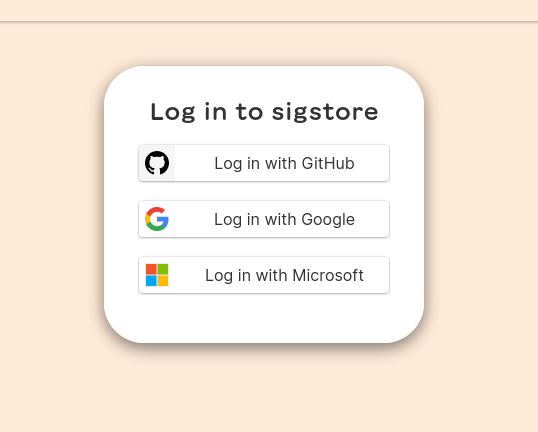
This will also create message.txt.crt & message.txt.sig files in the same directory.
We can use the openssl command to see the contents of the certificate file.
$ openssl x509 -in message.txt.crt -noout -text
Certificate:
Data:
Version: 3 (0x2)
Serial Number:
3a:c4:2d:19:20:f0:bf:85:37:a6:01:0f:49:d1:b6:39:20:06:fd:77
Signature Algorithm: ecdsa-with-SHA384
Issuer: O = sigstore.dev, CN = sigstore-intermediate
Validity
Not Before: Jul 5 14:45:23 2022 GMT
Not After : Jul 5 14:55:23 2022 GMT
Subject:
Subject Public Key Info:
Public Key Algorithm: id-ecPublicKey
Public-Key: (384 bit)
pub:
04:12:aa:88:fd:c7:1f:9e:62:78:46:2a:48:63:d3:
b6:92:8b:51:a4:eb:59:18:fb:18:a0:13:54:ac:d0:
a4:d8:20:ab:a3:f3:5e:f5:86:aa:34:9b:30:db:59:
1b:5c:3d:29:b1:5a:40:ff:55:2c:26:fc:42:58:95:
53:d6:23:e5:66:90:3c:32:8c:82:b7:fc:fd:f8:28:
2b:53:2d:5c:cb:df:2f:17:d0:f3:bc:26:d2:42:3d:
c0:b1:55:61:50:ff:18
ASN1 OID: secp384r1
NIST CURVE: P-384
X509v3 extensions:
X509v3 Key Usage: critical
Digital Signature
X509v3 Extended Key Usage:
Code Signing
X509v3 Subject Key Identifier:
6C:F0:C0:63:B8:3D:BB:08:90:C3:03:45:FF:55:92:43:7D:47:19:38
X509v3 Authority Key Identifier:
DF:D3:E9:CF:56:24:11:96:F9:A8:D8:E9:28:55:A2:C6:2E:18:64:3F
X509v3 Subject Alternative Name: critical
email:mail@kushaldas.in
1.3.6.1.4.1.57264.1.1:
https://github.com/login/oauth
CT Precertificate SCTs:
Signed Certificate Timestamp:
Version : v1 (0x0)
Log ID : 08:60:92:F0:28:52:FF:68:45:D1:D1:6B:27:84:9C:45:
67:18:AC:16:3D:C3:38:D2:6D:E6:BC:22:06:36:6F:72
Timestamp : Jul 5 14:45:23.112 2022 GMT
Extensions: none
Signature : ecdsa-with-SHA256
30:46:02:21:00:AB:A6:ED:59:3E:B7:C4:79:11:6A:92:
29:92:BF:54:45:6A:B6:1F:6F:1C:63:7C:D9:89:26:D4:
6B:EF:E3:3E:9F:02:21:00:AD:87:A7:BA:BA:7C:61:D2:
53:34:E0:D0:C4:BF:6A:6E:28:B4:02:82:AA:F8:FD:0B:
FB:3A:CD:B9:33:3D:F4:36
Signature Algorithm: ecdsa-with-SHA384
Signature Value:
30:65:02:30:17:89:76:ef:a1:0e:97:5b:a3:fe:c0:34:13:36:
3f:6f:2a:ba:e9:cd:bd:f2:74:d9:8c:13:2a:88:c9:96:b2:72:
de:34:44:95:41:f8:b0:69:5b:f0:86:a7:05:cf:81:7f:02:31:
00:d8:3a:12:89:39:4b:2c:ad:ff:5a:23:85:d9:c0:73:f0:b1:
db:5c:65:f9:5d:ee:7a:bb:b8:08:01:44:7a:2e:9f:ba:2b:4b:
df:6a:93:08:e9:44:2c:23:88:66:2c:f7:8f
Verifying the signature
We can verify the signature, just make sure that the certificate & signature files are in the same directory.
$ python -m sigstore verify message.txt
OK: message.txt
Now, to test this with some real software releases, we will download the cosign RPM package and related certificate & signature files. The certificate in this case, is base64 encoded, so we decode that file first.
$ curl -sOL https://github.com/sigstore/cosign/releases/download/v1.9.0/cosign-1.9.0.x86_64.rpm
$ curl -sOL https://github.com/sigstore/cosign/releases/download/v1.9.0/cosign-1.9.0.x86_64.rpm-keyless.sig
$ curl -sOL https://github.com/sigstore/cosign/releases/download/v1.9.0/cosign-1.9.0.x86_64.rpm-keyless.pem
$ base64 -d cosign-1.9.0.x86_64.rpm-keyless.pem > cosign-1.9.0.x86_64.rpm.pem
Now let us verify the downloaded RPM package along with the email address and signing OIDC issuer URL. We are also printing the debug statements, so that
we can see what is actually happening for verification.
$ SIGSTORE_LOGLEVEL=debug python -m sigstore verify --certificate cosign-1.9.0.x86_64.rpm.pem --signature cosign-1.9.0.x86_64.rpm-keyless.sig --cert-email keyless@projectsigstore.iam.gserviceaccount.com --cert-oidc-issuer https://accounts.google.com cosign-1.9.0.x86_64.rpm
DEBUG:sigstore._cli:parsed arguments Namespace(subcommand='verify', certificate=PosixPath('cosign-1.9.0.x86_64.rpm.pem'), signature=PosixPath('cosign-1.9.0.x86_64.rpm-keyless.sig'), cert_email='keyless@projectsigstore.iam.gserviceaccount.com', cert_oidc_issuer='https://accounts.google.com', rekor_url='https://rekor.sigstore.dev', staging=False, files=[PosixPath('cosign-1.9.0.x86_64.rpm')])
DEBUG:sigstore._cli:Using certificate from: cosign-1.9.0.x86_64.rpm.pem
DEBUG:sigstore._cli:Using signature from: cosign-1.9.0.x86_64.rpm-keyless.sig
DEBUG:sigstore._cli:Verifying contents from: cosign-1.9.0.x86_64.rpm
DEBUG:sigstore._verify:Successfully verified signing certificate validity...
DEBUG:sigstore._verify:Successfully verified signature...
DEBUG:urllib3.connectionpool:Starting new HTTPS connection (1): rekor.sigstore.dev:443
DEBUG:urllib3.connectionpool:https://rekor.sigstore.dev:443 "POST /api/v1/index/retrieve/ HTTP/1.1" 200 69
DEBUG:urllib3.connectionpool:https://rekor.sigstore.dev:443 "GET /api/v1/log/entries/9ee91f2c5444e4ff77a3a18885f46fa2b6f7e629450904d67b5920333327b90d HTTP/1.1" 200 None
DEBUG:sigstore._verify:Successfully verified Rekor entry...
OK: cosign-1.9.0.x86_64.rpm
Oh, one more important thing. The maintainers of the tool are amazing about
feedback. I had some trouble initially (a few weeks ago). They sat down with me
to make sure that they could understand the problem & also solved the issue I
had. You can talk to the team (and other users, including me) in the slack room.