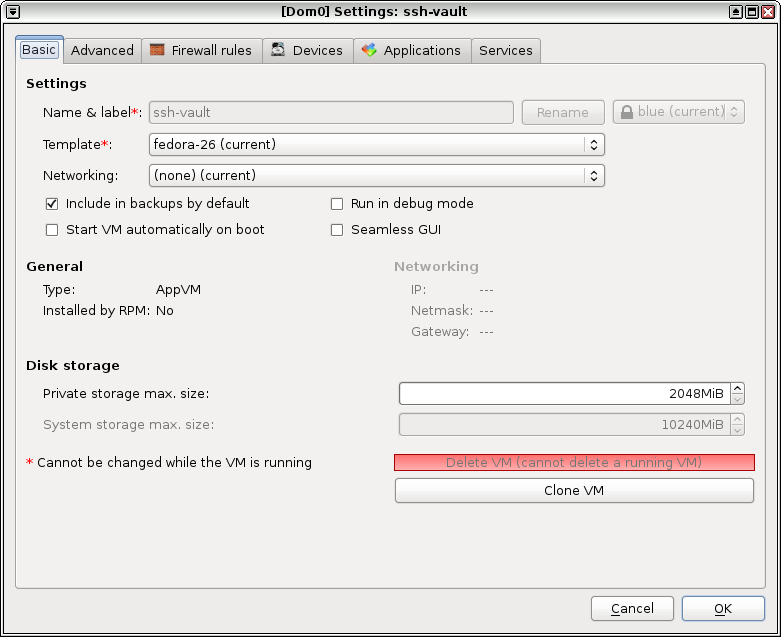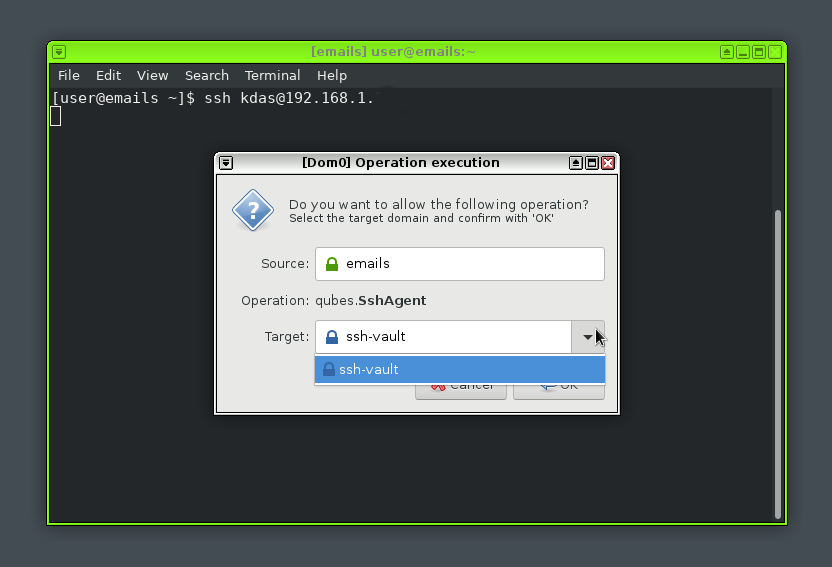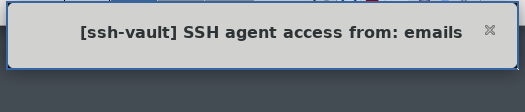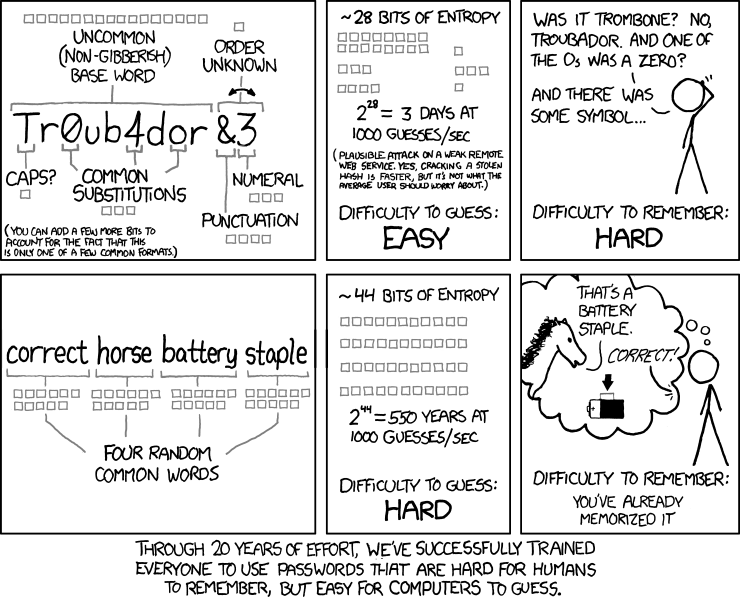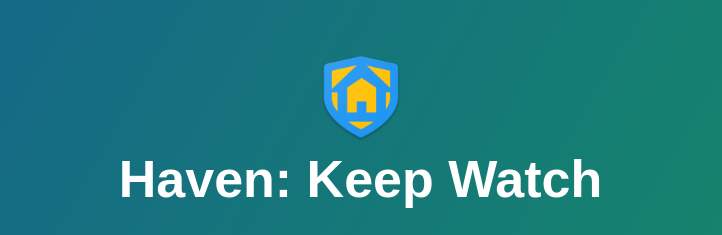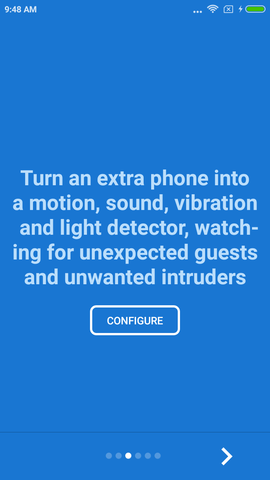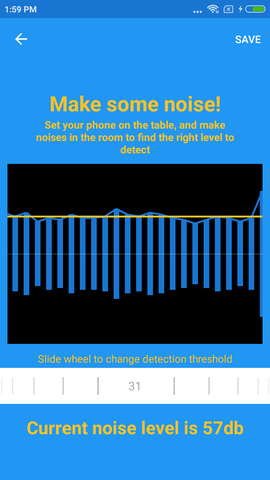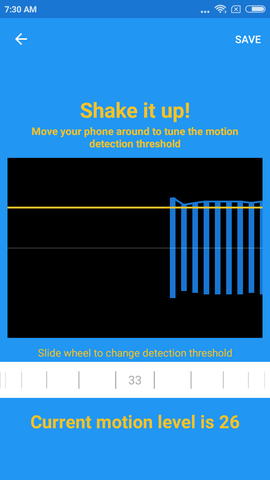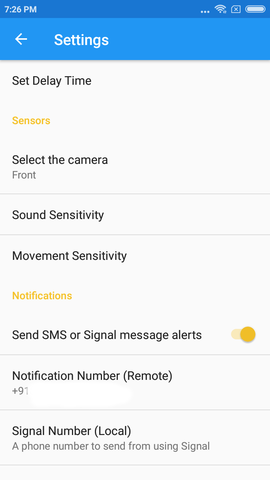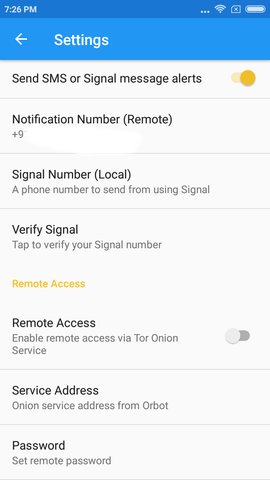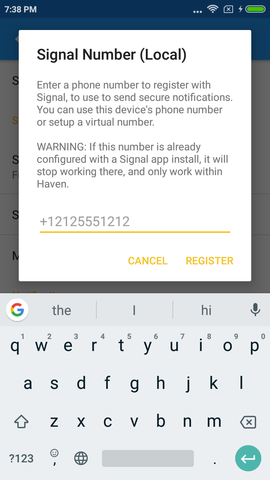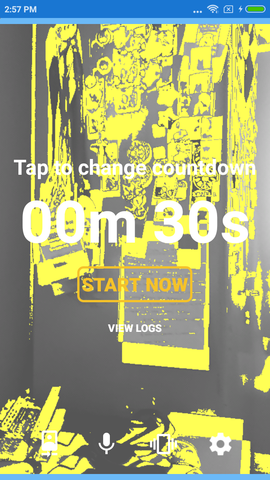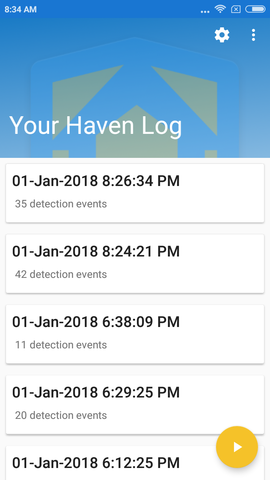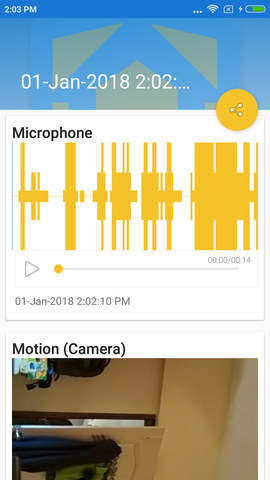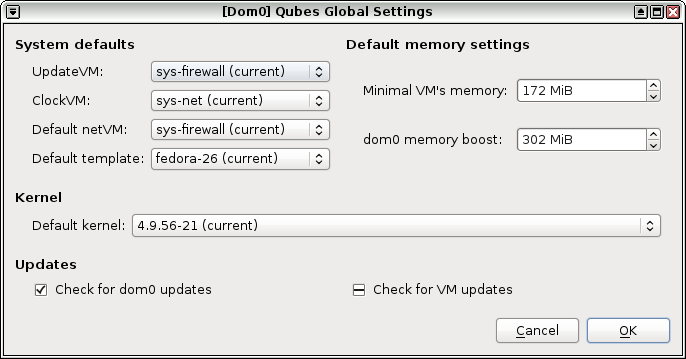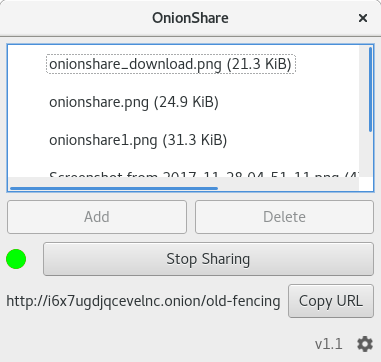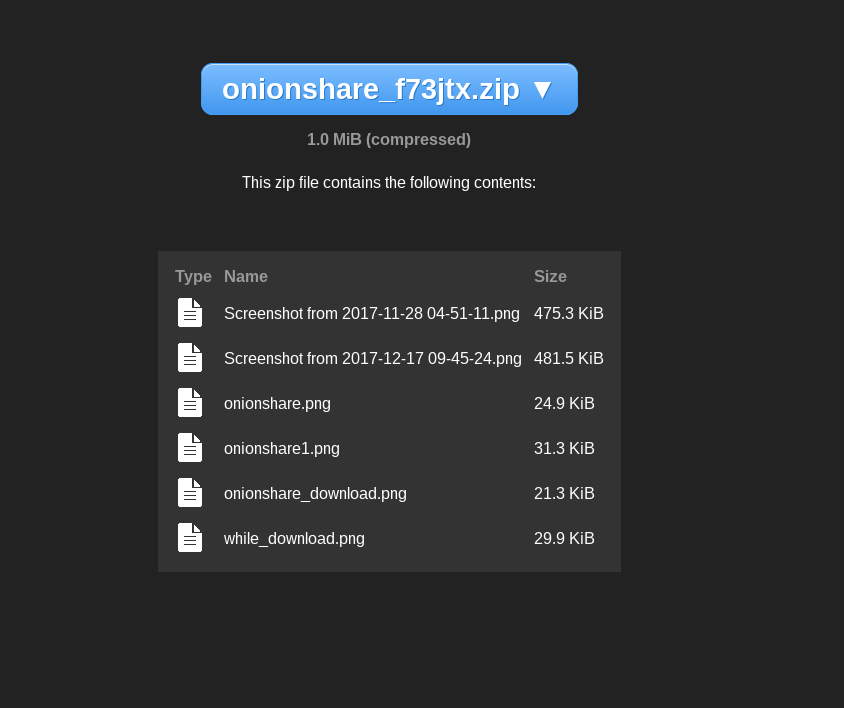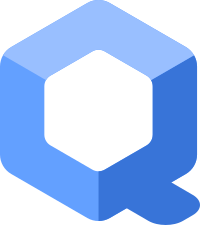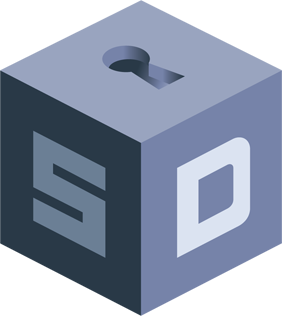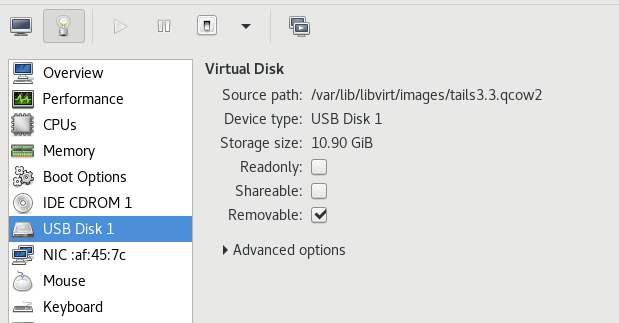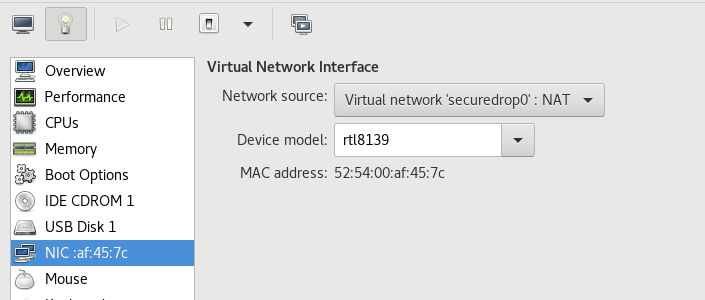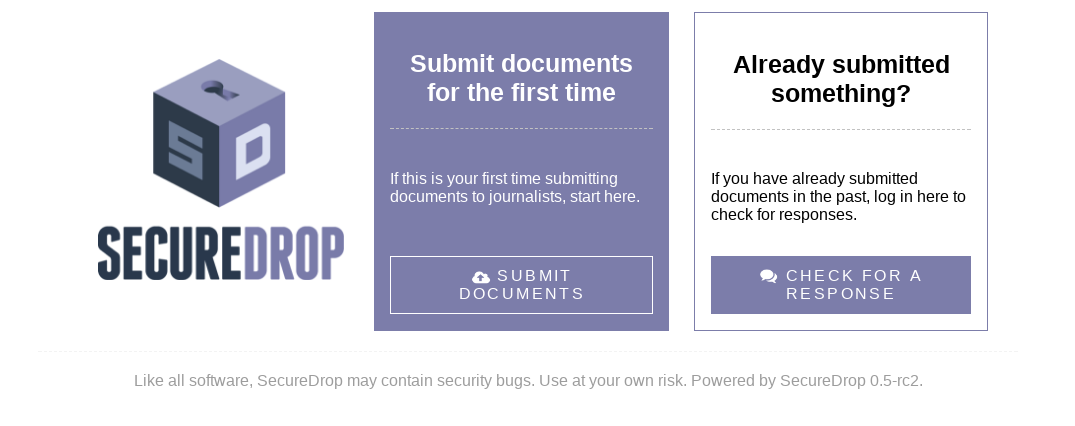Do not limit yourself
This post is all about my personal experience in life. The random things I am going to write in this post, I’ve talked about in many 1x1 talks or chats. But, as many people asked for my view, or suggestions on the related topics, I feel I can just write all them down in one single place. If you already get the feeling that this post will be a boring one, please feel free to skip. There is no tl;dr version of it from me.
Why the title?
To explain the title of the post, I will go back a few years in my life. I grew up in a coal mine area of West Bengal, studied in the village’s Bengali medium school. During school days, I was very much interested in learning about Science, and kept doing random experiments in real life to learn things. They were fun. And I learned life lessons from those. Most of my friends, school teachers or folks I knew, kept telling me that those experiments were impossible, or they were beyond my reach. I was never a class topper, but once upon a time I wanted to participate in a science exam, but the school teacher in charge told me that I was not good enough for it. After I kept asking for hours, he finally said he will allow me, but I will have to get the fees within the next hour. Both of my parents were working, so no chance of getting any money from them at that moment. An uncle who used to run one of the local book stores then lent me the money so that I could pay the fees. The amount was very small, but the teacher knew that I didn’t get any pocket money. So, asking for even that much money within an hour was a difficult task. I didn’t get a high score in that examination, but I really enjoyed the process of going to a school far away and taking the exam (I generally don’t like taking written exams).
College days
During college days I spent most of my time in front of my computer at the hostel, or in the college computer labs. People kept laughing at me for the same, batchmates, juniors, seniors, or sometimes even professors. But, at the same time I found a few seniors and friends, and professors who kept encouraging whatever I did. The number of people laughing at me were always higher. Because of the experience during school days, I managed to ignore those.
Coming to the recent years
The trend continued through out my working life. There are always more people who kept laughing at everything I do. They kept telling me that the things I try to do, do not have any value and beyond my limit. I don’t see myself as one of those bright developers I meet out in the world. I kept trying to do things I love, tried to help the community whichever way possible. What ever I know, I learned because someone else took time to teach me, took time to explain it to me. Now, I keep hearing the similar stories from many young contributors, my friends, from India. Many times I saw how people kept laughing at my friends in the same way they do at me. They kept telling my friends that the things they are trying to achieve are beyond their limit. I somehow managed to meet many positive forces in my life, and I keep meeting the new ones. This helped me to put in my mind that we generally bound ourselves in some artificial limits. Most of the folks laughing at us, never tried anything in life. It is okay if we can not write or speak the perfect English like them, English is not our primary language anyway. We can communicate as required. The community out there welcomes everyone as they are. We don’t have to invent the next best programming language, or be the super rich startup person to have good friends in life. One can always push at personal level, to learn new things. To do things which makes sense to each of us. That maybe is totally crazy in other people’s life. But, it is okay to try things as you like. Once upon a time, during a 1x1 with my then manager (and lifelong mentor) Sankarshan Mukhopadhyay, he told me something which remained with me very strong to this day. We were talking about things I can do, or rather try to do. By taking another example of one of my good friends from Red Hat, he explained to me that I may think that my level is nowhere near to this friend. But, if I try to learn and do things like him, I may reach 70% level, or 5% or 50%. Who knows unless I try doing those new things. While talking about hiring for the team, he also told me about how we should always try to get people who are better than us, that way, we always will be in a position to learn from each other I guess those words together changed many things in my life. The world is too large, and we all can do things in our life at certain level. But, what we can do depends on where we draw those non-existing limits in our lives.
The Python community is one such example, when I went to PyCon US for the first time in 2013, the community welcomed me the way I am. Even though almost no one knew me, I never felt that while meeting and talking to my life time heroes. Funny that in the same conference, a certain senior person from India tried to explain that I should start behaving like a senior software engineer. I should stand in the corner with all the world’s ego, and do not talk to everyone the way I do. Later in life, the same person tried to convince me that I should stop doing anything related to community as that will not help me to make any money.
Sorry, but they are wrong in that point. I never saw any of my favorite human beings doing that. Does not matter how senior people are, age or experience wise, they always listen to others, talk nicely with everyone. Money is not everything in life. I kept jumping around in PyCon every year, kept clicking photos or talking with complete strangers about their favorite subjects. Those little conversations later become much stronger bonds, I made new friends whom I generally meet only once in a year. But, the community is still welcoming. No one cared to judge me based on how much money I make. We tried to follow the same in dgplug. The IRC channel #dgplug on Freenode is always filled with folks from all across the world. Some are very experienced contributors, some are just starting. But, it is a friendly place, we try to help each other. The motto of Learn yourself, teach others is still very strong among us. We try to break any such stupid limits others try to force on our lives. We dream, we try to enjoying talking about that book someone just finished. We discuss about our favorite food. I will end this post saying one thing again. Do not bound yourself in some non existing limits. Always remember, What a great teacher, failure is (I hope I quoted Master Yoda properly). Not everything we will try in life will be a super successful thing, but we can always try to learn from those incidents. You don’t have to bow down in front of anyone, you can do things you love in your life without asking for others’ permissions.