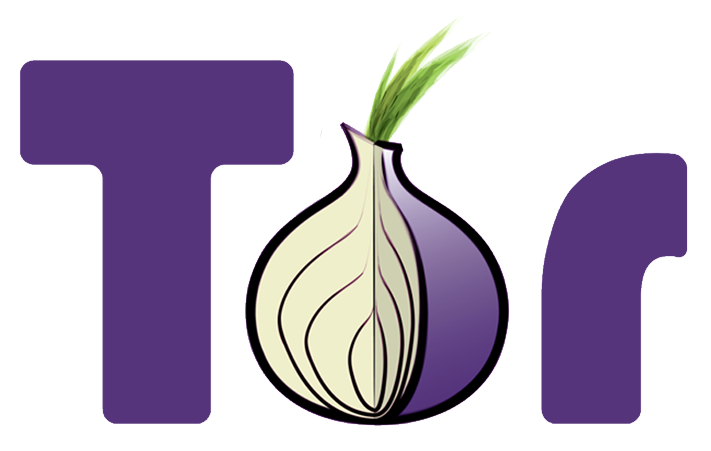Using podman for containers
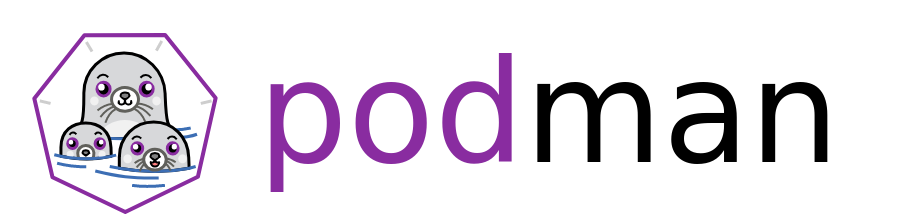
Podman is one of the newer tool in the container world, it can help you to run OCI containers in pods. It uses Buildah to build containers, and runc or any other OCI compliant runtime. Podman is being actively developed.
I have moved the two major bots we use for dgplug summer training (named batul and tenida) under podman and they are running well for the last few days.
Installation
I am using a Fedora 28 system, installation of podman is as simple as any
other standard Fedora package.
$ sudo dnf install podman
While I was trying out podman, I found it was working perfectly in my
DigitalOcean instance, but, not so much on the production vm. I was not being
able to attach to the stdout.
When I tried to get help in #podman IRC channel, many responded, but none of the suggestions helped. Later, I gave access to the box to Matthew Heon, one of the developer of the tool. He identified the Indian timezone (+5:30) was too large for the timestamp buffer and thus causing this trouble.
The fix was pushed fast, and a Fedora build was also pushed to the testing repo.
Usage
To learn about different available commands, visit this page.
First step was to build the container images, it was as simple as:
$ sudo podman build -t kdas/imagename .
I reused my old Dockerfiles for the same. After this, it was just simple run commands to start the containers.