Developing Command Line Interpreters using python-cmd2

Many of you already know that I love command line applications. Let it be a simple command line tool, or something more complex with a full command line interface/interpreter (CLI) attached to it. Back in college days, I tried to write a few small applications in Java with broken implementations of CLI. Later when I started working with Python, I wanted to implement CLI(s) for various projects. Python already has a few great modules in the standard library, but, I am going to talk about one external library which I prefer to use a lot. Sometimes even for fun :)
Welcome to python-cmd2
python-cmd2 is a Python module which is written on top of the cmd module of the standard library. It can be used as a drop-in replacement. Through out this tutorial, we will learn how to use it for simple applications.
Installation
You can install it using pip, or standard package managers.
$ pip install cmd2
$ sudo dnf install python3-cmd2
First application
#!/usr/bin/env python3
from cmd2 import Cmd
class REPL(Cmd):
def __init__(self):
Cmd.__init__(self)
if __name__ == '__main__':
app = REPL()
app.cmdloop()
We created a class called REPL, and later called the cmdloop method from an object of the same class. This will give us a minimal CLI. We can type ! and then any bash command to execute. Below, I called the ls command. You can also start the Python interpreter by using py command.
$ python3 mycli.py
(Cmd)
(Cmd) !ls
a_test.png badge.png main.py mycli.py
(Cmd) py
Python 3.5.2 (default, Sep 14 2016, 11:28:32)
[GCC 6.2.1 20160901 (Red Hat 6.2.1-1)] on linux
Type "help", "copyright", "credits" or "license" for more information.
(REPL)
py <command>: Executes a Python command.
py: Enters interactive Python mode.
End with ``Ctrl-D`` (Unix) / ``Ctrl-Z`` (Windows), ``quit()``, '`exit()``.
Non-python commands can be issued with ``cmd("your command")``.
Run python code from external files with ``run("filename.py")``
>>>
(Cmd)
You can press Ctrl+d to quit or use quit/exit commands.
Let us add some commands
But, before that, we should add a better prompt. We can have a different prompt by changing the prompt variable of the Cmd class. We can also add some banner by adding text to the intro variable.
#!/usr/bin/env python3
from cmd2 import Cmd
class REPL(Cmd):
prompt = "life> "
intro = "Welcome to the real world!"
def __init__(self):
Cmd.__init__(self)
if __name__ == '__main__':
app = REPL()
app.cmdloop()
$ python3 mycli.py
Welcome to the real world!
life>
Any method inside our REPL class which starts with do_ will become a command in our tool. For example, we will add a loadaverage command to show the load average of our system. We will read /proc/loadavg file in our Linux computers to find this value.
#!/usr/bin/env python3
from cmd2 import Cmd
class REPL(Cmd):
prompt = "life> "
intro = "Welcome to the real world!"
def __init__(self):
Cmd.__init__(self)
def do_loadaverage(self, line):
with open('/proc/loadavg') as fobj:
data = fobj.read()
print(data)
if __name__ == '__main__':
app = REPL()
app.cmdloop()
The output looks like:
$ python3 mycli.py
Welcome to the real world!
life> loadaverage
0.42 0.23 0.24 1/1024 16516
life> loadaverage
0.39 0.23 0.24 1/1025 16517
life> loadaverage
0.39 0.23 0.24 1/1025 16517
If you do not know about the values in this file, the first three values indicate the CPU/IO utilization of the last one, five and ten minutes back. Then we have the number of currently running processes and the total number of processes. The final column shows the last process ID used. You can also see that TAB will autocomplete the command in our shell. We can go back to the past commands by pressing the arrow keys. We can also press Ctrl+r to do a reverse search like the standard bash shell. This feature comes from the readline module. We can use that more, and add a history file to our tool.
import os
import atexit
import readline
from cmd2 import Cmd
history_file = os.path.expanduser('~/.mycli_history')
if not os.path.exists(history_file):
with open(history_file, "w") as fobj:
fobj.write("")
readline.read_history_file(history_file)
atexit.register(readline.write_history_file, history_file)
class REPL(Cmd):
prompt = "life> "
intro = "Welcome to the real world!"
def __init__(self):
Cmd.__init__(self)
def do_loadaverage(self, line):
with open('/proc/loadavg') as fobj:
data = fobj.read()
print(data)
if __name__ == '__main__':
app = REPL()
app.cmdloop()
Taking input in the commands
We can use the positional argument in our do_ methods to have arguments in our commands. Whatever input you are passing to the command, comes to the line variable in our example. We can use the same to do anything. For example, we can take any URL as input, and then check the status. We will use requests module for this example. We also used the Cmd.colorize method to add colors to our output text. I have added one extra command to make the tool more useful.
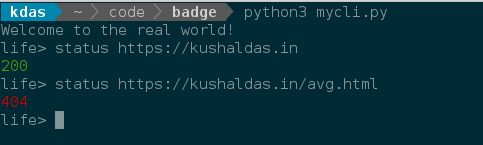
#!/usr/bin/env python3
import os
import atexit
import readline
import requests
from cmd2 import Cmd
history_file = os.path.expanduser('~/.mycli_history')
if not os.path.exists(history_file):
with open(history_file, "w") as fobj:
fobj.write("")
readline.read_history_file(history_file)
atexit.register(readline.write_history_file, history_file)
class REPL(Cmd):
prompt = "life> "
intro = "Welcome to the real world!"
def __init__(self):
Cmd.__init__(self)
def do_loadaverage(self, line):
with open('/proc/loadavg') as fobj:
data = fobj.read()
print(data)
def do_status(self, line):
if line:
resp = requests.get(line)
if resp.status_code == 200:
print(self.colorize("200", "green"))
else:
print(self.colorize(str(resp.status_code), "red"))
def do_alternativefacts(self, line):
print(self.colorize("Lies! Pure lies, and more lies.", "red"))
if __name__ == '__main__':
app = REPL()
app.cmdloop()
Building these little shells can be a lot of fun. The documentation has all the details, but, you should start reading from the standard lib cmd documentation. There is also the video from PyCon 2010.