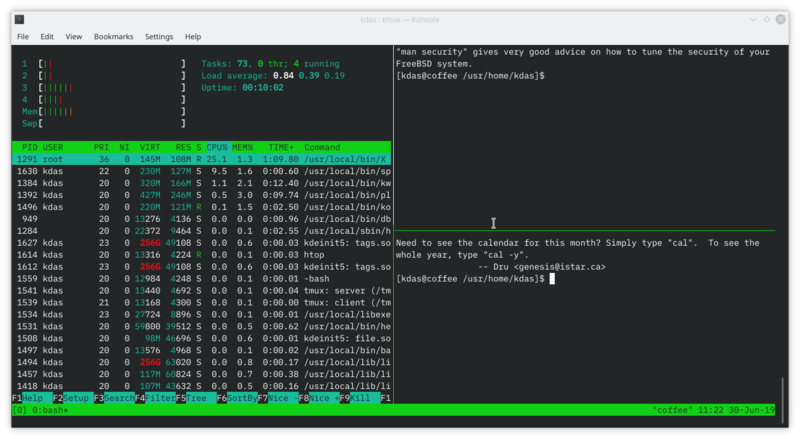From the first-ever conference I attended, I started picking up many tools and
habits from other participants, speakers, and friends. It is still the same with
many new conferences I go to, by meeting new people and learning about new
technologies, or sometimes about technologies which are not so new.
I use Linux as my primary operating system at home over 15 years now, getting a
good Internet connection helped to make it happen. It was the same for my
servers too. I do run different distributions, depending on the kind of work
that needs to be done. When I go to many language-specific or general technical
conferences, I do always find some discussions related to which distribution is
good for what. However, whenever I met Trouble aka Philip
Paeps, his lines are always amusing, but, also making
questions about how FreeBSD differs from Linux in
every possible way. I had FreeBSD running in few VMs at home, which is okay to
have an understanding of the basics. To know more in details, I decided to move
my primary site https://kushaldas.in over FreeBSD around a year ago. Till now it
is running fine, and as a simple static website, there is not much to do anyway.
Last week during rootconf I again met trouble and a
bunch of old friends (who all are regular in the FreeBSD world). They helped me
to understand how to upgrade to the latest release, and showed a few more
tricks. I wanted to use it more to become familiar with command line tools.
I got a X230 laptop with CoreBoot and installed FreeBSD 12 on it. The necessary
installation went very smooth. Then, I decided to have KDE as a desktop
environment on it. I followed the guide. However, I failed to get sddm working.
Even though friends at #freebsd and #bsdin tried to help/debug, only in the
evening, we figured out that I was missing some critical Xorg related packages.
# pkg install xf86-input-keyboard xf86-input-mouse xf86-input-synaptics xf86-input-libinput xauth
Also, remember to upgrade the system to the latest.
# freeebsd-update fetch
# freebsd-update install
I have installed the regular applications I use in my standard Linux boxes,
including FocusWriter. Remember to install the hunspell package and
corresponding dictionary for your language, if you want to have spell checking
in FocusWriter.
I am writing this blog post in the same tool in the FreeBSD system. I completely
forgot how good the old X series ThinkPad keyboards were feeling nice to type
on this. I will keep using this system for learning purpose and hoping to write
more in the coming days.